PLC Programming HandbooksPopular ArticlesNavigationUser login |
Using Firefox and Thunderbird for RSS Feeds
RSS stands for Really Simple Syndication and it is really "easy" once you get the hang of it. It basically gives you the ability to subscribe to web sites and have a RSS capable program tell you when that web site has updated it's content. So be on the look out for feed icons ( Here's how to do it in FirefoxFirst you need to download and install Firefox if you haven't all ready. Now each time you visit a site with an RSS feed Firefox will give a little symbol on the right of the address bar. Firefox calls them "live bookmarks". Just click on that symbol and a dialog box will pop up asking you where to save this live bookmark. 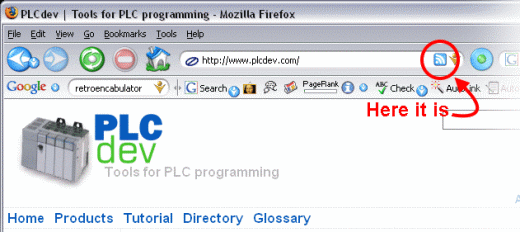
Now that it's in your bookmarks (this part is just like IE's Favorites folder) you can view it in your bookmark pull down menu, side bar or in your bookmarks toolbar. In the example below I'm showing the PLCdev feed in the side bar. The neat thing about this is that anytime new articles are put up on PLCdev (or any RSS site you've bookmarked) they will automatically show up as new bookmarks ready for you reading pleasure. 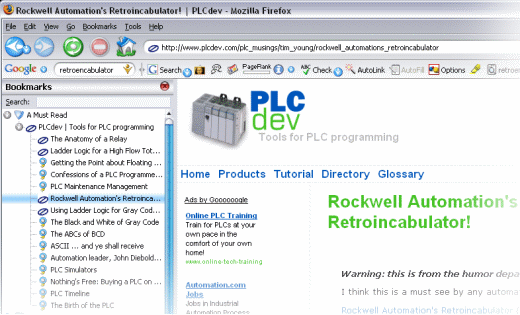
Really easy with ThunderbirdFirst you need to download and install Thunderbird if you haven't all ready.
When Thunderbird is up and running the first thing to do is create an RSS account.
The new RSS account will be viewable in the left hand folder pane.
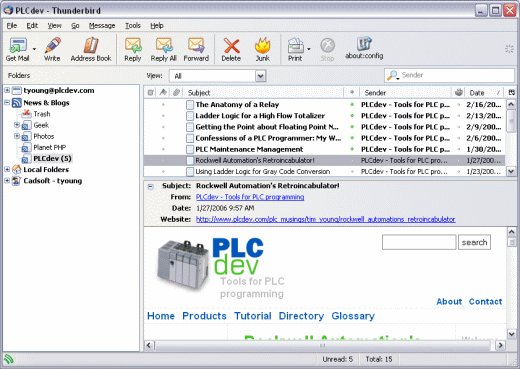
Now every time you run across a site with an RSS feed here's what you do:
That's it. The feed will automatically grab all the articles. The thing I like about using Thunderbird is it's just like using mail. It automatically retrieves links to new pages and shows you what has not been read. Enable the viewer pane and you can see the web page right away.
|
Currently we have 676 RSS subscribers. |



Or you can use the automatic
Or you can use the automatic subscription, One click on the orange rss icon and the feed is automatically added to your feed list in Thunderbird. Tutorial showed here